|
Quickstream Ltd T/A Digital Office Solutions, Unit 5 Hyders Farm, Bonnetts Lane, Crawwley, RH11 0NY |
Tel. 01293 537827 Fax. 01293 614906 Director JM Waters |
Redgistered in England Reg No 04193475 Reg Office Bank Buildings, The Hight Street Cranleigh, GU6 8BB Vat Reg No. 858 1773 84 |
|
We sell and maintain office printers in West Sussex, East Sussex & Surrey the following areas:- |
|
|||||
Printer repair:-
| Printer repair:-
| Printer repair:-
|
Printer repair:-
|
Operating hours Monday - 9.00am - | Labour Costs Call out from £30.00 On site Labour FIRST HOUR £90.00 ADD HOURS £10/10 MINS Workshop Labour £10/10 MINS | |
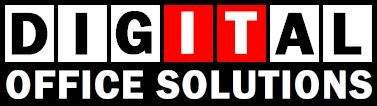
| PHOTOCOPIER SUPPLIER |
| PRINTER SALES LEATHERHEAD |
| PRINTER SALES REIGATE |
| PRINTER SALES CRANLEIGH |
| PRINTER SALES FOREST ROW |
| PRINTER SALES LINGFIELD |
| PRINTER SALES HARTFIELD |
| PRINTER SALES BURGESS HILL |
| PRINTER SALES CUCKFIELD |
| PRINTER SALES HAYWARDS HEATH |
| PRINTER SALES BRIGHTON & HOVE |
| PRINTER SALES NEWHAVEN SEAFORD & EASTBOURNE |
| PRINTER SALES WORTHING & LITTLEHAMPTON |
| PRINTER SALES BANSTEAD |
| PRINTER SALES EPSOM |
| PRINTER SALES SUTTON |
| PRINTER SALES CATERHAM |
| PRINTER SALES OXTED |
| PRINTER SALES PURLEY |
| PRINTER SALES REDHILL |
| Total Cost of Ownership |
| No fix, no fee! |
| Half a photocopier |
| SINDOH A611 |
| SINDOH D310 |
| SINDOH D311 |
| SINDOH M612 |
| SINDOH N411 |
| SINDOH N511 |
| SINDOH N512 |
| SINDOH N613 |
| MFP PHOTOCOPIERS MONO |
| MFP PHOTOCOPIERS COLOUR |
| PRINTERS COLOUR |
| PRINTERS MONO |
| EQUIVALENCY LIST |
| HP COLOR LASERJET |
| KYOCERA ERROR CODES |
| KYOCERA POWER SAVE |
| KYOCERA SCAN TO EMAIL SETTINGS |
| OKI PRINTER DRIVER INSTALLATION |
| OKI ERROR CODES |
| PAPER |
| PAPER JAMS |
| PRINTS TO DARK OR LIGHT |

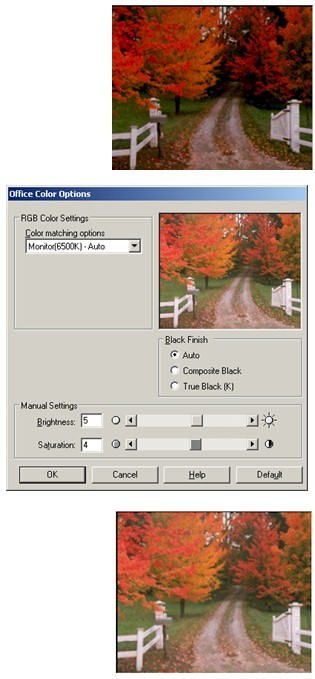 A photo printed on one printer may appear to be a different colour or contrast to the same image printed on another printer.
A photo printed on one printer may appear to be a different colour or contrast to the same image printed on another printer.